Welcome to the ProAmerica Meetings Google Integration Guide. This document provides a comprehensive overview of how to connect, manage, and utilize Google Calendar & Google Meetings within the ProAmerica Meetings platform to enhance your scheduling capabilities. Follow these simple steps to integrate Google into your event booking workflow including ensuring your event calendar is synced with Google Calendar and automatically generating Google Meet links.
Step 1: Connecting Your Google Account
To begin using Google with ProAmerica Meetings, you first need to connect your Google account. This can be done easily through the “Connect Google Calendar” page accessible from the dashboard:
- Navigate to the Connect Google Calendar Page: Here, you’ll find the option to authenticate and link your existing Google account with ProAmerica Meetings.
- Authenticate Your Account: Click on the Connect your “Google Calendar” button and log in to your Google account to authorize the integration.
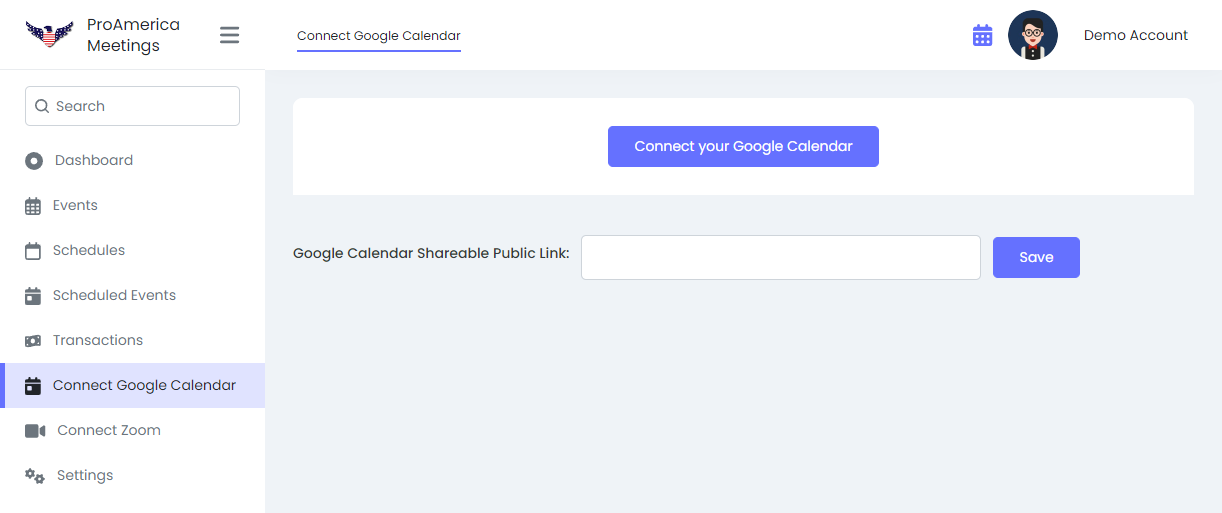
Step 2: Managing Your Google Account Connection
Once connected, ensure to select the checkbox next the the account/calendar you’d like to sync your bookings with and click “Save“. Opptionally, you can add your Google Calendar Public Shareable Link which will create a shortcut on the user dashboard.
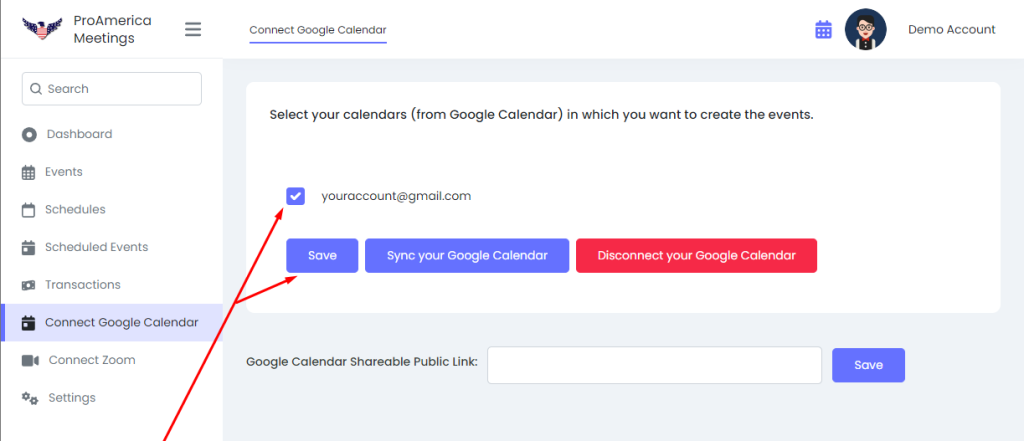
Step 3: Setting Up Your Events with Google Meet (Optional)
With Google integrated, your calenlendar with sync across of event types, but it’s recomended to also use the ‘Google Meet’ event location.
- Create or Update an Event: Go to the event creation or update page.
- Set the Location: Select “Google Meet” as the location for your event. This ensures that a Google meeting link is automatically generated when the event is scheduled which can also be found within the Google Calendar event.
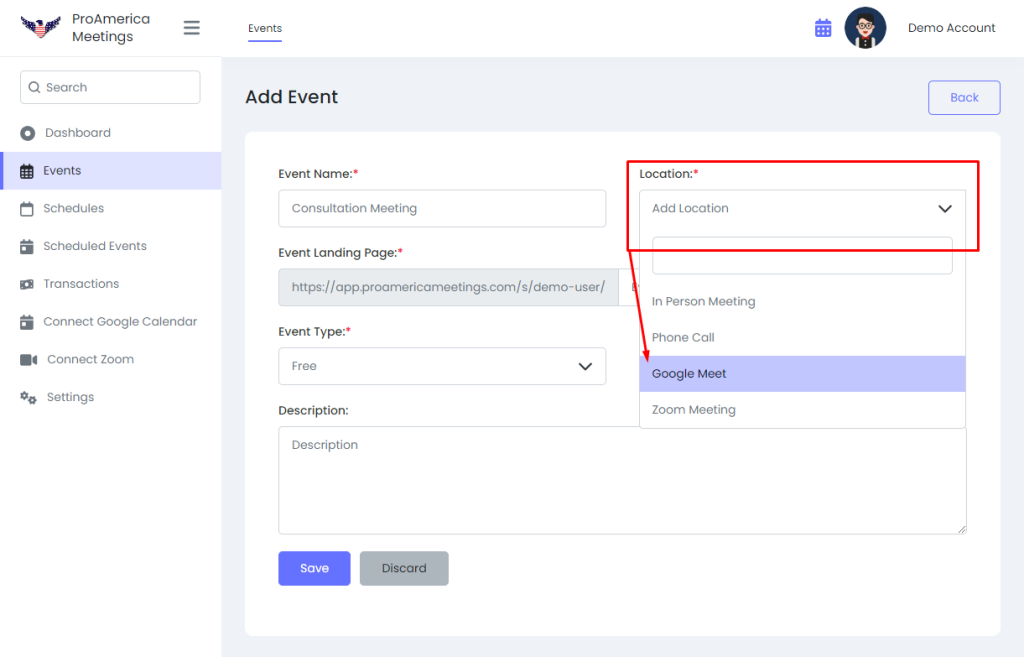
Step 4: Ensure your Calendar is Synced
When participants book a time slot on your event, the event should now be added to your Google Calendar including the booking link, and other event details.
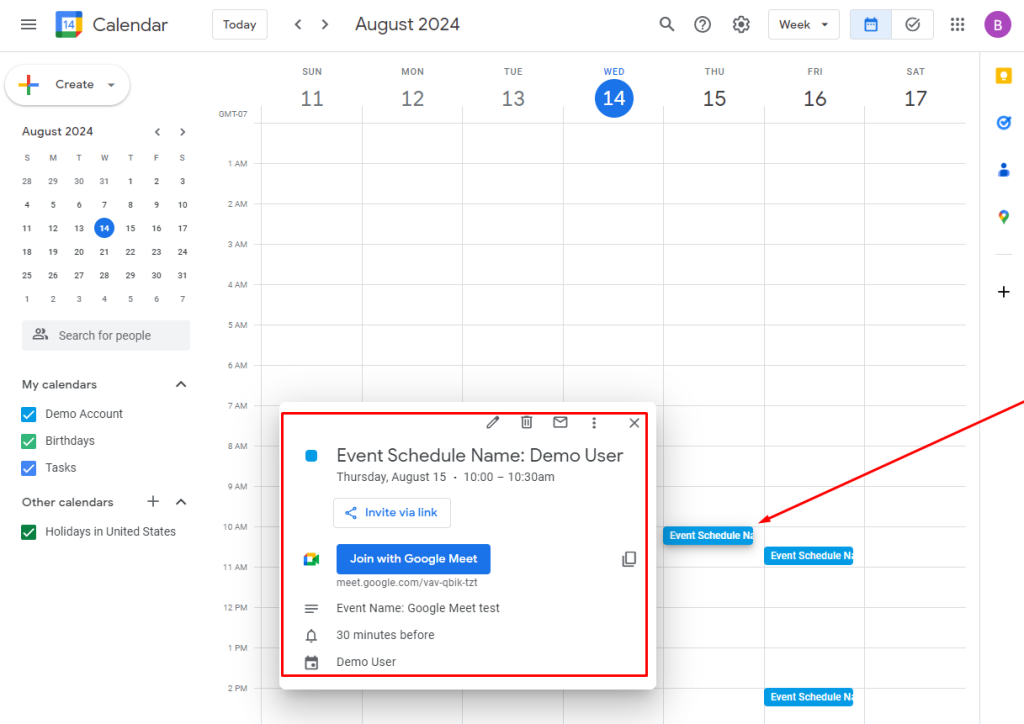
Conclusion
ProAmerica Meetings’ integration with Google simplifies the process of scheduling so you don’t need to manually create meeting links, or manually add/schedule events to your calendar! For any support needs please reach out to us at support@ProAmericaMeetings.com or hello@proamerica360.com.

This text is worth everyone’s attention. When can I find out
more?