Welcome to the ProAmerica Meetings Zoom Integration Guide. This document provides a comprehensive overview of how to connect, manage, and utilize Zoom within the ProAmerica Meetings platform to enhance your scheduling capabilities. Follow these simple steps to integrate Zoom into your event management workflow and ensure seamless virtual meetings.
Step 1: Connecting Your Zoom Account
To begin using Zoom with ProAmerica Meetings, you first need to connect your Zoom account. This can be done easily through the “Connect Zoom” page accessible from your dashboard:
- Navigate to the Connect Zoom Page: Here, you’ll find the option to authenticate and link your existing Zoom account with ProAmerica Meetings.
- Authenticate Your Account: Click on the authentication link and log in to your Zoom account to authorize the integration.
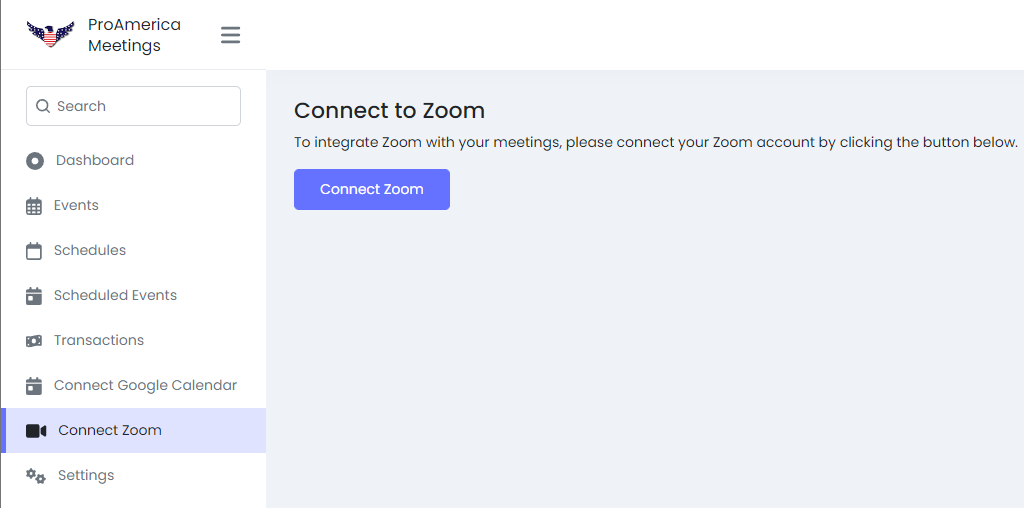
Step 2: Managing Your Zoom Account
Once connected, you can manage your Zoom account settings directly from the ProAmerica Meetings platform. This includes updating your Zoom account details and disconnecting the account if necessary.
Step 3: Setting Up Your Events
With Zoom integrated, setting up your meetings to include Zoom links is straightforward:
- Create or Update an Event: Go to the event creation or update page.
- Set the Location: Select “Zoom Meeting” as the location for your event. This ensures that a Zoom meeting link is automatically generated when the event is scheduled.
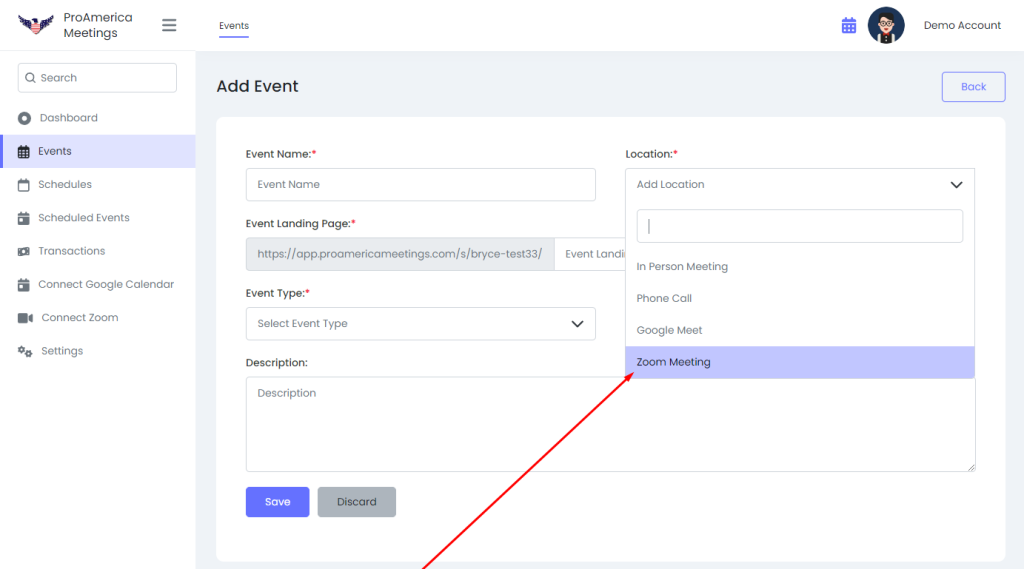
Step 4: Scheduling and Links Generation
When participants book a time slot for your event:
- Automatic Link Generation: A Zoom meeting link is automatically generated. This link is integrated into the event details and will be visible to both the host and the participants.
- Accessing the Meeting: Participants can join the Zoom meeting by clicking the provided link at the scheduled time.
Disconnecting/Switching Your Zoom Account
If you need to disconnect your Zoom account or switch to a different one, it’s quick and easy to manage right from the “Connect Zoom” page. This option is useful if you want to update your Zoom account details, resolve any account-specific issues, or simply use a different account for your meetings. Follow these steps to disconnect, and then you can reconnect with the new account details if necessary.
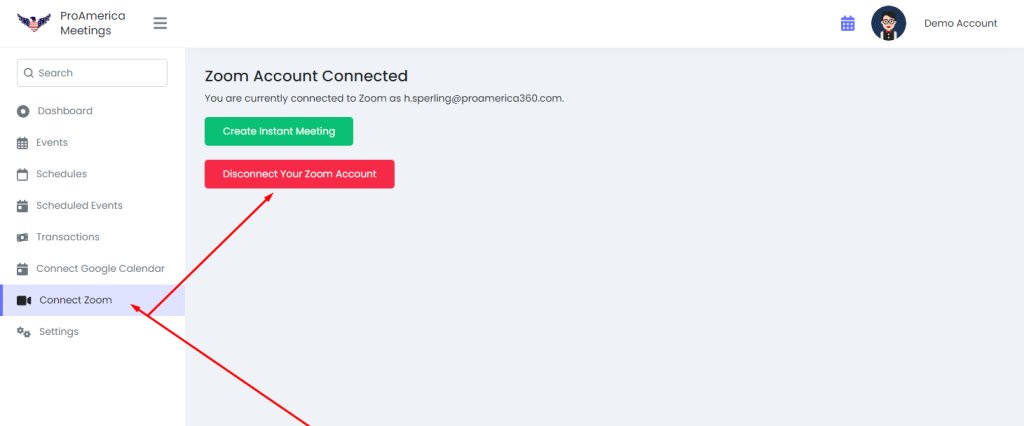
Conclusion
ProAmerica Meetings’ integration with Zoom simplifies the process of scheduling and conducting virtual meetings. By following these steps, you can enhance your meeting planning efficiency and provide a seamless experience for your participants.
Tips for a Smooth Experience
- Check Your Zoom Account Regularly: Ensure your Zoom account details are up-to-date in the ProAmerica Meetings platform to avoid any disruptions.
- Test Your Setup: Before hosting a large meeting, do a trial run to ensure that everything is working as expected.
- You can also use the Google Calendar integration with the Zoom integration to sync with your calendar
This guide aims to provide you with all the information needed to effectively use Zoom with ProAmerica Meetings. For any further assistance, please refer to our help section or contact our support team.

Very interesting topic, thank you for putting up.Leadership